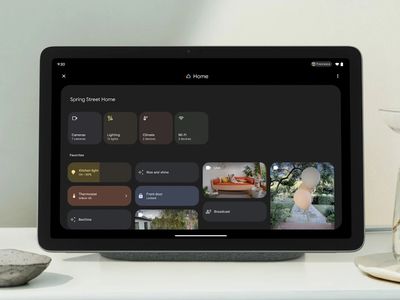
Enhancing Streaming Platforms: The Urgent Call for Improved Cropping Features

Enhancing Streaming Platforms: The Urgent Call for Improved Cropping Features
Key Takeaways
- TV shows and movies with non-standard aspect ratios cause annoying black bars on streaming services.
- Most streaming apps lack the ability to crop or zoom images to minimize black bars for a better viewing experience.
- Lack of cropping tools on streaming apps creates issues for viewers watching content with non-standard aspect ratios, unlike older media players.
Streaming services are great, but they have their disadvantages compared to offline and physical media. We all know the obvious ones, but have you considered that you don’t get to crop services like Netflix the way you want, when you want?
The Aspect Ratio Mismatch
Your TV almost certainly has a standard widescreen aspect ratio of 16:9, but older content from before this became the standard conforms to 4:3, which is what most TVs were in the CRT era. Additionally, many movies use an aspect ratio close to 21:9, which in modern parlance is known as “Ultrawide” but has been called “anamorphic”, “Panavision”, “Cinemascope”, and probably a few more I’m unaware of. This is what movies meant for the cinema, such as the modern Dune adaptation, are usually shot in. There are also, inexplicably, shows and movies meant for TV that nonetheless have a ever-so-slightly wider aspect ratio than 16:9, resulting in tiny black bars at the top and bottom of the picture.
Those black bars or pillars will appear on your 16:9 TV whenever you watch anything that isn’t 16:9 exactly, and for some people this can be quite annoying. If you use a Blu Ray or DVD player, you have the option to crop or stretch the image to fit the entire screen. Likewise, most good media player apps (e.g. VLC player) offer comprehensive controls that let you crop and stretch an image to fill the whole screen, or perhaps just a little more of the screen.
While cinematic purists may balk at this idea, in many films and shows, the parts of the frame that are lost by “punching in” like this may not make much of a difference, and even if it’s not the most artistically pure way to watch the content, the principle that you should have the choice certainly means something.
Streaming Apps Rarely Have Cropping Features
Sadly, streaming apps rarely have tools built in to let you crop or zoom the image if you don’t like having black bars. At least not mainstream paid apps like Netflix or Amazon Prime Video. When you stream your own content with apps like Plex , you do have the option to flip between different aspect ratios.
There are also clever methods of stretching video that don’t distort the picture quite so much, such as nonlinear video stretching, where the image is more stretched to the edges of the frame and less to the middle, so you don’t really notice it and characters and objects in the center of the frame still appear normal. Either way, there are lots of viable and valid reasons to have these options in these apps.
Native Aspect Ratio vs Containers
While I would personally not usually stretch or crop movies and shows to fit the screen, the whole reason I’m disappointed this isn’t possible in these apps has to do with video formatting. You see, I watch a lot (even most) of my movies and shows on my iPad Pro. This device has a native aspect ratio of 4:3, which means I absolutely love watching older content on its gorgeous mini LED screen.
Cue up some episodes of Star Trek : The Next Generation and you’re in for a good time.
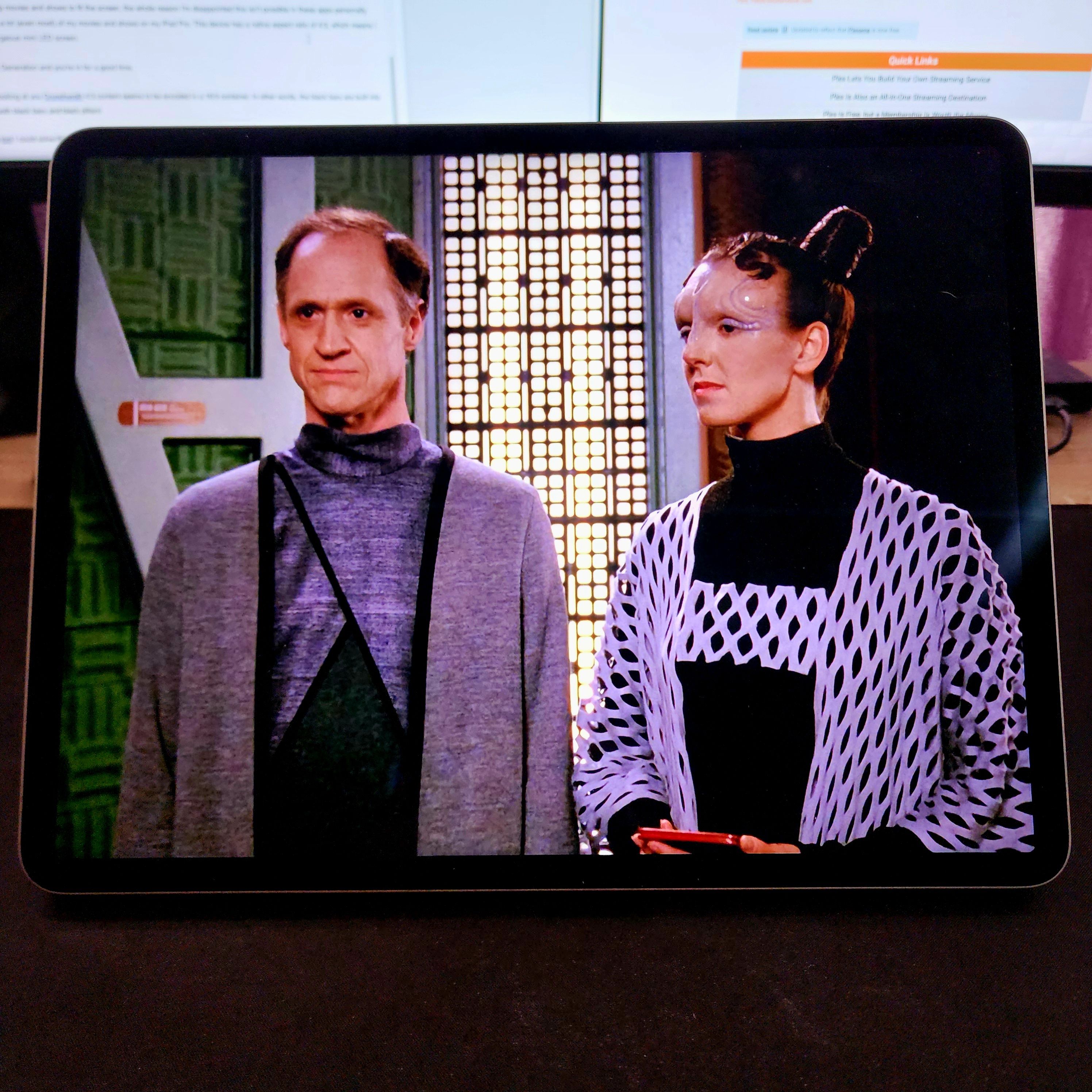
Sydney Louw Butler / How-To Geek / Paramount
However, on some streaming services (I’m looking at you Crunchyroll ) 4:3 content seems to be encoded in a 16:9 container. In other words, the black bars are built into the video! Consequently, on my iPad I get both black bars and black pillars!
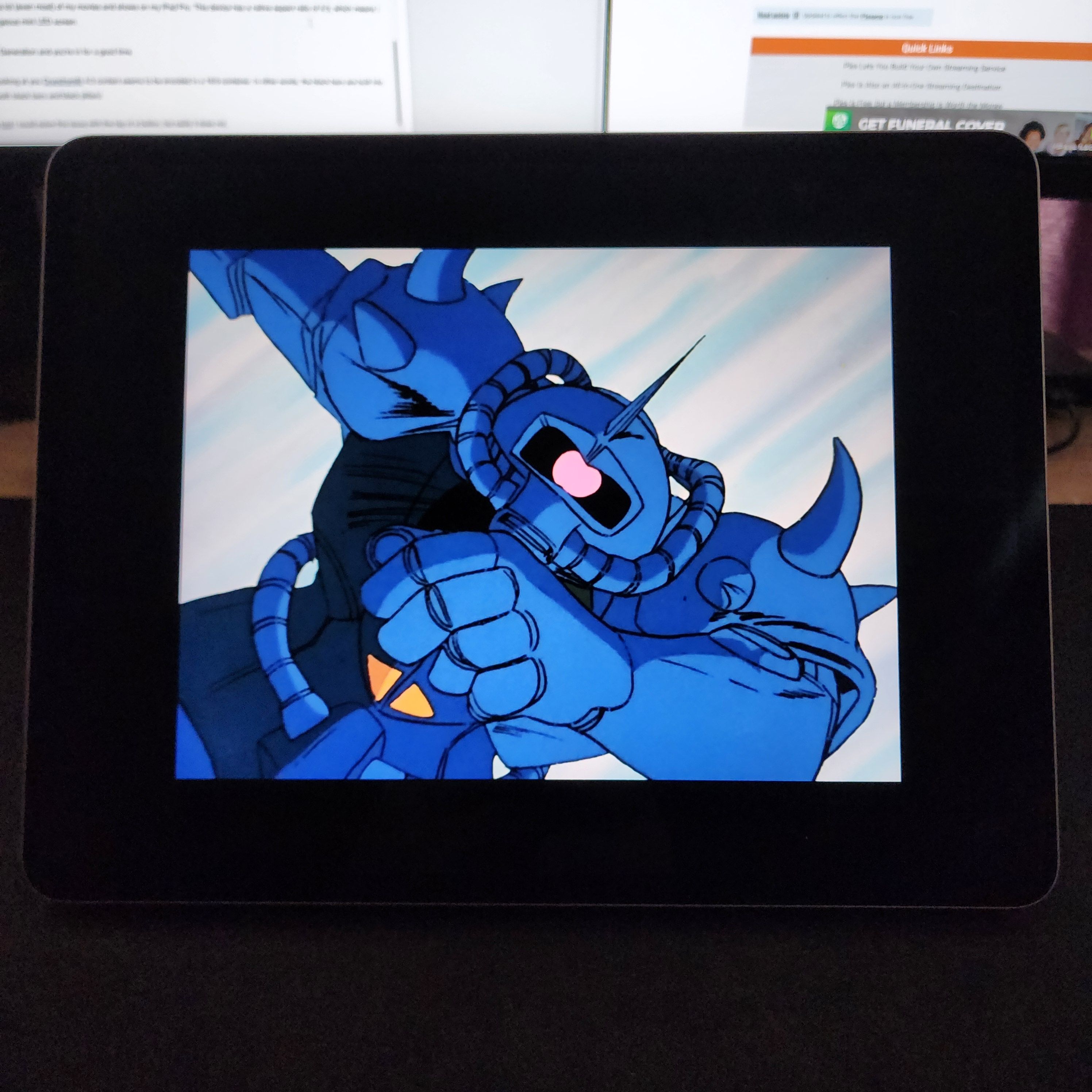
Sydney Louw Butler / How-To Geek / Bandai Namco
If the app had any sort of native cropping tool, I could solve this issue with the tap of a button, but sadly it does not.
Despite usually offering native 4:3 content, Netflix isn’t totally off the hook. Consider the infamous Seinfeld episodes that were cropped to widescreen natively, making some scenes nonsensical. Netflix could simply have offered the native 4:3 video, and given us the choice of whether seeing the pothole mattered or not.
Using Your TV’s Native Tools to Adjust the Picture
While you can’t restore pre-cropped images, if you want to convert 4:3 or 21:9 content to your 16:9 TV, you may have the option to do it by using built-in options on your screen. Assuming you’re using a device like an Android or Apple TV, you can usually override the aspect ratio by using an option on your TV.
The main downside of this is that you’ll cut off UI elements or subtitles, but at least for some types of content, this might be a viable workaround. However, we shouldn’t need them. Streaming services should provide these options as the bare minimum of any competent media player interface. Even the cheapest VHS or DVD players back in the day offered crop and zoom controls, and it’s a weird step backwards for 21st century TV apps.
Also read:
- [New] 2024 Approved Smooth Scene Transitions with Premiere's Fades
- [New] 2024 Approved Virtual Enhancer Facebook Story Sinker
- [New] LiveAudioVideocasting Network for 2024
- Asus Chromebook Flip C302CA Review: Cheap, Convertible, and Seriously Great
- Budget-Friendly Performance of the TP-Link RE200 WiFi Extender (AC750) Reviewed
- Fix Your Razer Barracuda X Microphone - Step-by-Step Guide on Win10 & Win11
- Future-Proofing Siri: How Apple's Latest AI Advancements Will Enhance the Assistant by 2025 - Insights From ZDNet
- How To Change Your SIM PIN Code on Your Poco C65 Phone
- Navigating Through Value Proposition: An Insightful Evaluation of the Google Pixelbook Go
- PetCam Insider Secrets: Maximizing Your Spend
- Reviewing the Miniature Sony Xperia 5: Elegant, But Not Budget-Friendly
- The Ultimate RPG Journey: An In-Depth Look at The Elder Scrolls V: Skyrim on Switch
- Ultimate Fix for Astro A1ve 10 Microphone Failure: Expert Advice and Tips
- Unlocking Peace of Mind - A Closer Look at the AmazonBasics Micro Cut, High-Security Shredder Review
- Unstick Your Fortnite Voice Chat - Swift Fix for Audio Problems
- Title: Enhancing Streaming Platforms: The Urgent Call for Improved Cropping Features
- Author: Scott
- Created at : 2024-12-07 07:11:32
- Updated at : 2024-12-11 07:33:46
- Link: https://buynow-info.techidaily.com/enhancing-streaming-platforms-the-urgent-call-for-improved-cropping-features/
- License: This work is licensed under CC BY-NC-SA 4.0.